Previewing a planner
The creator allows you to view a live preview of the planner that you're working on.
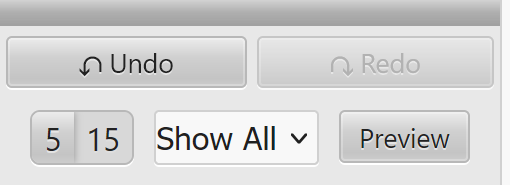
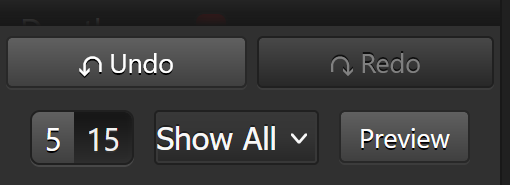
You'll find the Preview button at the bottom of the left-side of the screen.
Options
You are able to change the type of preview that's displayed, from the options window.
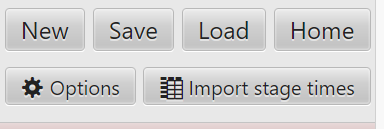
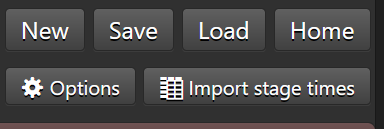
Open the Options window, and at the bottom of the This Planner page you'll some options relating to previews.


Currently all Style choices, besides PDF will open the normal web view, from which you can switch to a desired view style.
The granularity options, on the right are also ignored, when viewing the web view.
These options are left over from the original web view, and haven't been ported to the modern version.
PDF output
Should you select PDF then you'll see a PDF with pages for both planner view, and plain times.
In this mode the time granularity selector does change the output, but not how you'd think.
The default, 15 minutes, presents the PDF in black and white, whilst the 5 minute option will generate a full colour planner view.
Persistence
The preview options set on this window will persist until you reload the page.