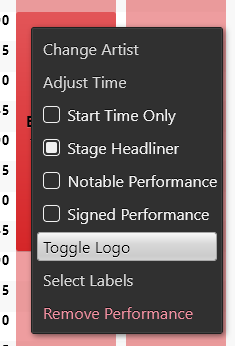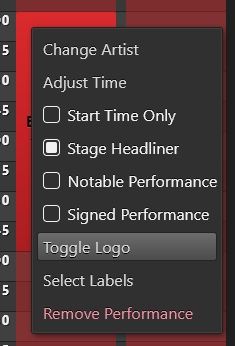Logos
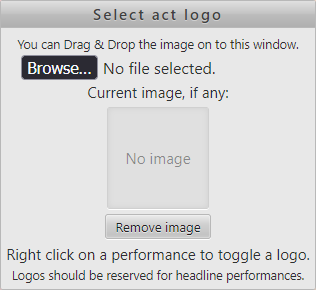
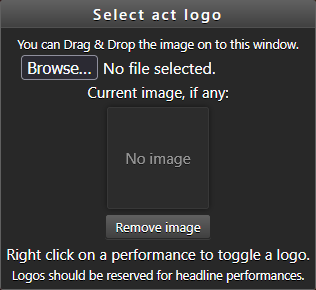
The way logo images work might seem a little quirky, or annoying. The system is old system, and will be improved.
qplanner only cares about the transparency of the image, using it as a mask.
When you provide an image it will be downscaled to, at most, 100x100, should it be larger. This is obviously less than ideal in a world of hi-dpi displays.
Below you can see 3 versions of a logo image, and underneath how they look when viewing a planner.
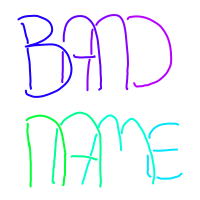
As you can see the first 2 images have transparency and end up being displayed nicely, using the current text colour.
The third image has a solid background, and gets treated as a square with the logo vanishing!
Logos should reserved for headlining artists.
If you want to be a bit loose with that and uses logos for each stage headliner, or whatever, then that's ok.
Logos aren't automatically applied to performances as the artist may have more than one performance during the event.
To apply the logo, simply right click on the performance and click Toggle Logo.