Collaborations
Collaborations are a common feature of events. Whether it's musicians working together, or you're holding a panel on a subject.
Setting up a collaboration is simple.
Start by setting the artist's name to whatever you want people to see for this collaboration.


Now enable the Collaboration check box. You'll see a Set Artists button appear.
Clicking it will bring up the Collaboration window.
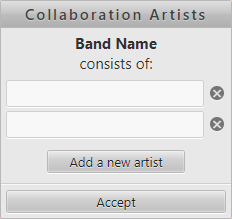
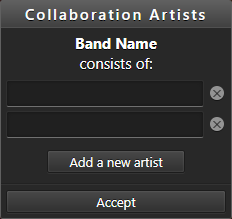
Please add each artist, not just the collaborators working with the main act.
So if you have MC Fresh Laundry & DJ Cheesy Chops ft. GuyFromThePub as the artist name, there would be 3 entries:
- MC Fresh Laundry
- DJ Cheesy Chops
- GuyFromThePub
Unless MC Fresh Laundry & DJ Cheesy Chops is the proper name of the act, in which case you'd have 2 entries:
- MC Fresh Laundry & DJ Cheesy Chops
- GuyFromThePub
The collaboration system is useful for many performance slots, such as back to back DJ sets, or if you're holding a discussion panel etc.
Make sure you include the moderator/host, along with each guest.
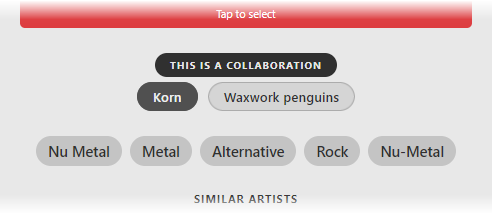
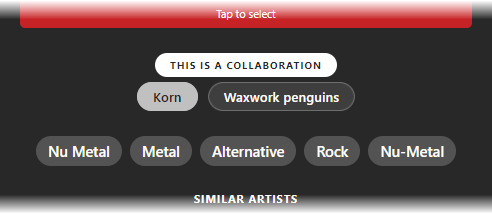
When a user views information on this artist/performance they will initially see information about the first artist in the list.
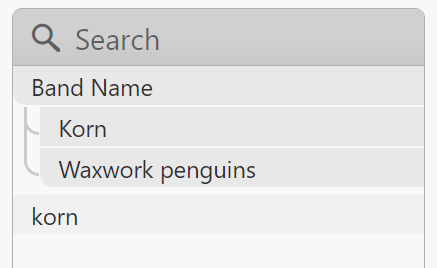
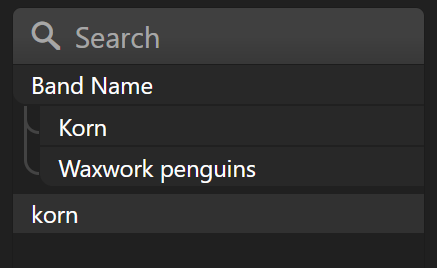
Collaborators are displayed below collaborations in the artist list, when viewing a planner on the website.
This allows a user to directly get information about a collaborator, as it opens the artist info with the chosen collaborator already selected.